Intentions
This topic describes the conditional_operator_intention, a sample plugin that adds a new intention action to the IDE Intentions list. In addition, the sample plugin contains a JUnit-based test.
About Intention Actions
The IntelliJ Platform analyzes your code and helps handle situations that may result in errors. When a possible problem is suspected, the IDE suggests an appropriate intention action, denoted with special icons.
See the Inspections topic in UI Guidelines on naming, writing description, and message texts for inspections/intentions.
You can view a list of all available intention actions as well as enable/disable them using the Intentions List in .
See the Intention Action Preview topic on providing a preview of changes that can be made by executing an intention.
Techniques Used
The conditional_operator_intention sample plugin illustrates the use of the following techniques:
How to analyze a PSI tree.
How to find a Java token of interest in the PSI tree.
How to invoke a quick-fix action for a token element under the cursor using the
PsiElementBaseIntentionActionclass.How to create a JUnit test for this plugin using the
IdeaTestFixtureFactoryclass.How to add an intention description and before/after examples in the Settings dialog
Sample Plugin
When launched, the sample plugin adds the SDK: Convert ternary operator to if statement item to the SDK intentions group in the .
Running the Plugin
See Code Samples on how to set up and run the plugin.
How does it work?
The plugin analyzes symbols under the cursor in your code opened in the editor. If the cursor is positioned on the ? conditional operator, IntelliJ IDEA proposes to replace this conditional (ternary) operator with the "if-then-else" statement:
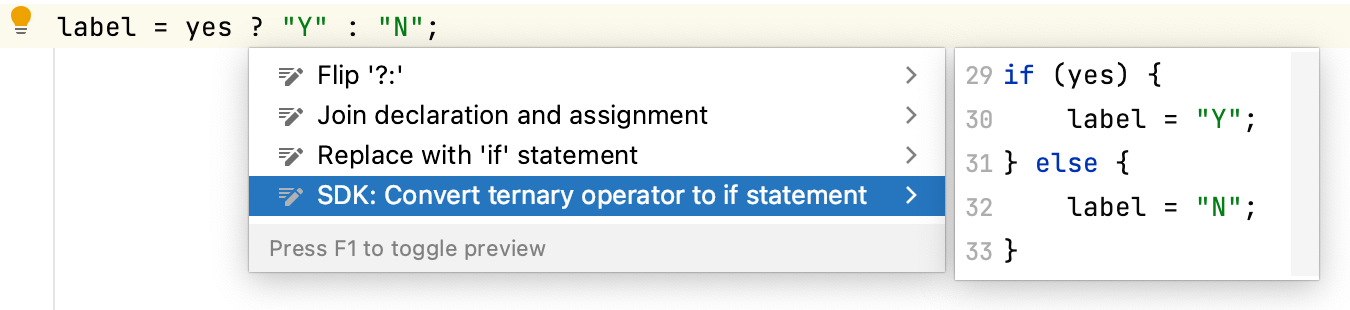
Invoking SDK: Convert ternary operator to if statement intention action will result in transforming expression to the form visible in the preview popup (code fragment on the right).
Intention Description and examples
The intention description is available in the UI in two places:
under .
near the selected intention action in the Context Actions popup in the editor when Preview cannot be shown.
The before/after examples are available in the UI under .
The plugin provides description and before/after examples files in the resources/intentionDescriptions/ConditionalOperatorConverter directory:
description.html - provides the general information about the intention
after.java.template - shows the code fragment that intention can change
before.java.template - shows the code fragment after applying the intention
By default, the intention description directory name is the same as the intention class name. It can be customized with the <descriptionDirectoryName> element in <intentionAction> in plugin.xml.
"Before" and "after" filenames pattern is before.$LANG_FILE_EXTENSION$.template and after.$LANG_FILE_EXTENSION$.template respectively. If before/after preview is not needed, specify <skipBeforeAfter>true</skipBeforeAfter> in the <intentionAction> in plugin.xml.
Testing the Plugin
The sample plugin contains the ConditionalOperatorConverterTest Java class and the test data in the test/testData/ directory. To perform the plugin test, run the ConditionalOperatorConverterTest.testIntention() method.