Radio Button

When to use
Use a radio button group to choose one option from 2 to 4 mutually exclusive options.
When not to use
Several options can be selected
Use a group of checkboxes when several options can be selected.
Yes or No Options
For only two opposing yes/no options, use a checkbox.
Correct  | Incorrect  |
2-5 options with short labels
If the options have short labels, use a segmented button.

When to use a drop-down instead
Consider using a drop-down list if:
There are more than 5 options:
Correct  | Incorrect  |
The options have long labels.
The screen space is limited.
The option might be used less often than other options on the screen.
There are other drop-down lists in the same group of UI components. A radio button group is more noticeable than a drop-down list, so it will look like a more important setting.
The setting combines several UI components into one control:

How to use
Label
 | A label accompanies each radio button and is placed next to it. |
 | If a label is long, split it into two lines. Avoid labels that take more than two lines. See recommendations on writing concise labels below. |
Implementation
Writing guidelines
Use sentence-style capitalization.
Do not use ending punctuation.
Use the imperative form of verbs.
Do not use negation in labels as it complicates understanding.
Make labels short and intelligible — see Writing short and clear text.
Correct  | Incorrect  |
Group label
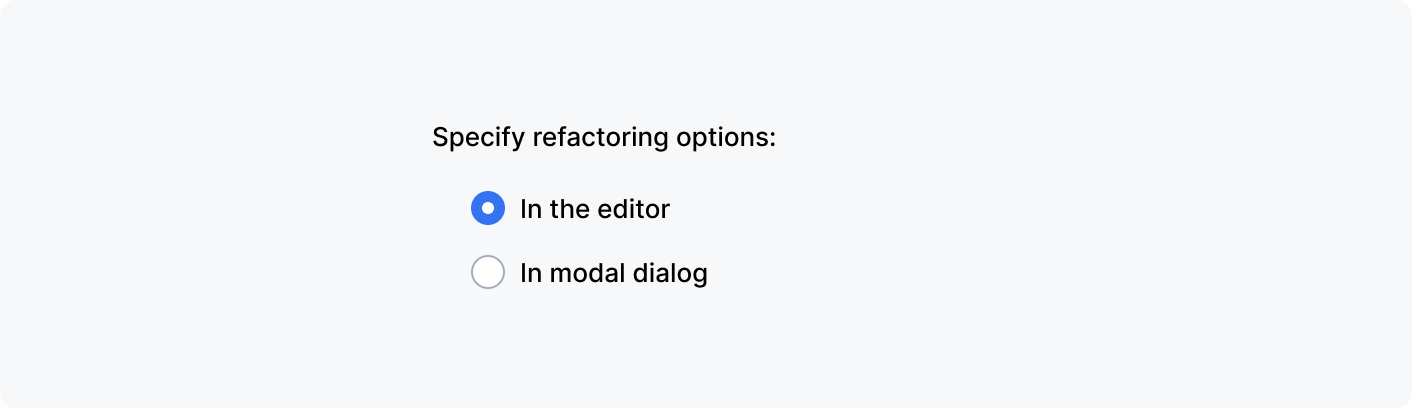 | Always start a radio button group with a group label to explain what the options are for. Use a colon at the end of a group label. |
 | Use a checkbox or another radio button as a group label if the radio button group needs to be turned on or off. |
Sizes and placement
Follow the layout of checkboxes and radio-buttons