Ratings and reviews
We welcome reviews on JetBrains Marketplace. Our ratings and reviews guidelines aim to foster a positive experience for both vendors and users, so we expect reviews to be helpful, meaningful, and respectful.
General
JetBrains Marketplace doesn't verify the authenticity of reviews and ratings. Though only registered users can write a review or rate a plugin. All reviews, replies to reviews, and reviewers’ and repliers’ names are public.
The JetBrains Marketplace team may remove any added reviews or replies to reviews if they are considered unacceptable content. When a review is deleted, both the ratings and the text are removed, and the overall and detailed ratings of the plugin are recalculated automatically. The user who originally posted that review will be notified about the removal.
It is possible to leave a rating on a scale of one to five stars and add a verbal review. Users must add a review if they want to rate the plugin from 1 to 3 stars. Adding reviews for 4- and 5-star ratings is optional. Ratings affect plugin rankings in search results.
Any authorized user can upvote, downvote, or report reviews and replies.
You can use Markdown formatting when you write your review.
Detailed Ratings
In addition to the general star rating, users can optionally rate separate plugin features:
Integration with IDE
Performance
Available Features
User Interface
Documentation Quality
If you have ideas for other plugin features that could be added to this list, please send them to us via email: marketplace@jetbrains.com.
The ratings for each feature are shown to the plugin vendor in an aggregated form on the Reviews tab.

Notifications
If you are a vendor, each new review of your plugin will trigger a notification sent to your JetBrains Marketplace account email address. The email notification will include the review and some information about the reviewer. Review notifications are enabled by default, but you can turn them off by going to your Marketplace account:
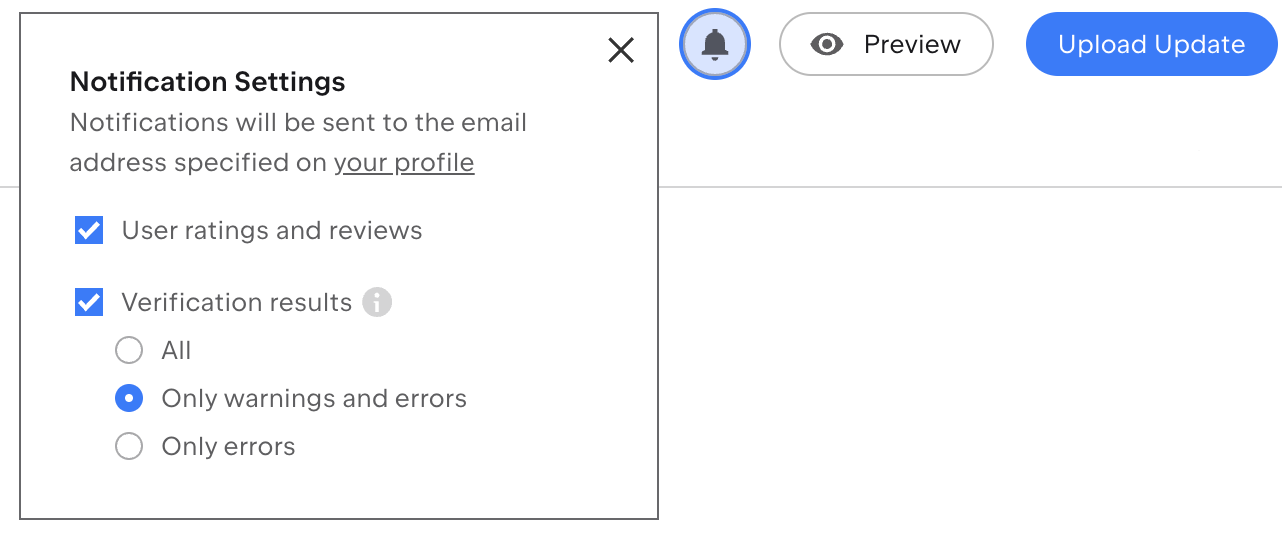
As a user, you will get a notification sent to your JetBrains Marketplace account email address every time a reply is posted on a review you’ve submitted.
Guidelines for writing a good review
Any reviews on JetBrains Marketplace must be submitted in English and must meet these guidelines.
A good review describes your honest experience of using the plugin, such as what you liked or disliked about it, what you found most valuable, and where you think it can be improved. A good review helps the vendor improve their plugin, and it helps other users make a more informed decision about downloading or buying the plugin.
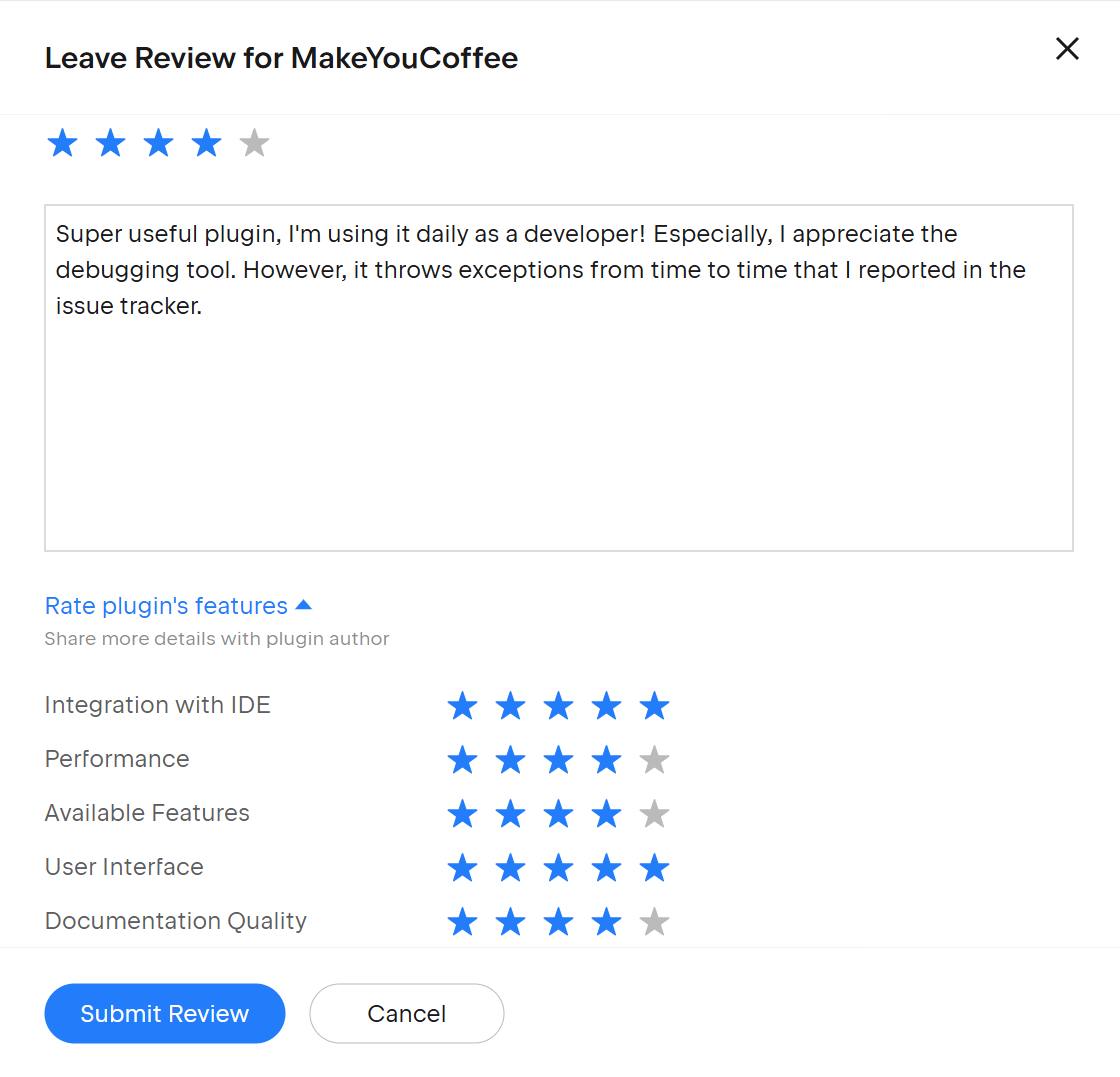
We recommend all vendors add a bug tracker link on their plugin’s page. Many users tend to report technical issues in their reviews, though we ask them to report the issues to the bug tracker instead to get help more quickly. If no bug tracker link is available, we suggest users report their issues to the vendor’s email address. Reporting a technical issue in the vendor’s bug tracker makes it more likely to be resolved.
Replying to reviews
After someone adds a review for a plugin, the plugin vendor and other users can respond to it.
When you reply to reviews as a vendor, this can help potential users to gather more information about their plugin. It also shows your existing and potential users that you are willing to improve the plugin and provide support.
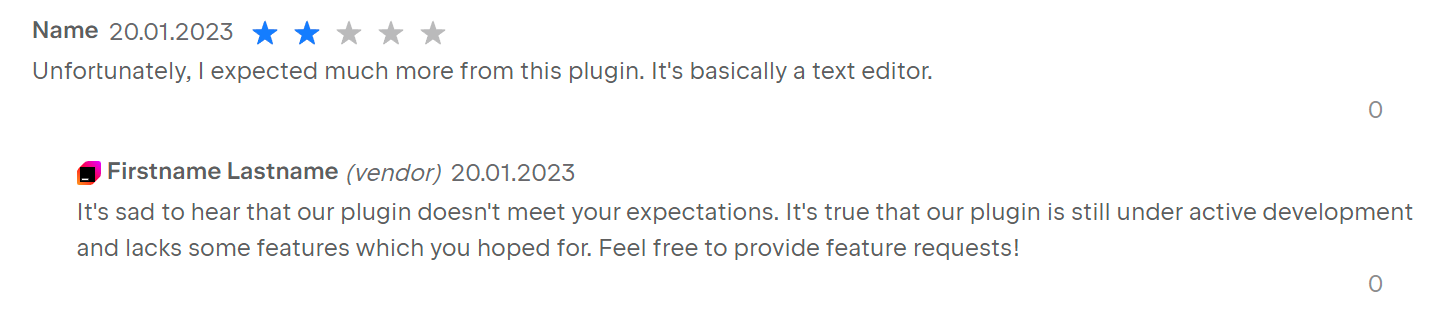
Not every review requires a reply, but we recommend responding to critical reviews (1 to 3 stars). This would show that you value your users' feedback and care about their experience, even if it was unsatisfactory.
Please reply calmly and helpfully, even if you disagree with the review.
Marking reviews as resolved
Plugins evolve and update over time, so some reviews can become irrelevant or no longer applicable while still affecting the overall plugin rating. To help keep the reviews section helpful and relevant, if a review is about a problem that has since been fixed, plugin authors can mark such reviews as resolved.
To mark a review as resolved, you must first leave a reply with details why the review can be considered resolved. After that, click the Request to mark as resolved button.
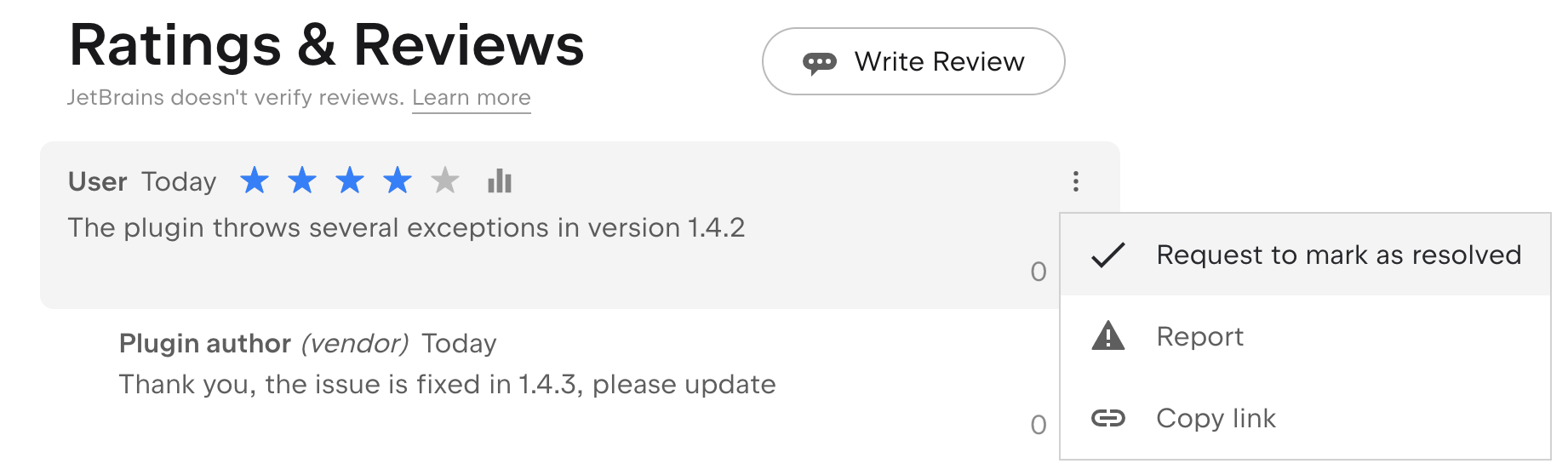
This will create a request for the JetBrains Marketplace team. We will either confirm that it can be resolved or contact you back for additional details.
A resolved review is still visible, but it no longer affects plugin rating.

If your review has been marked as resolved, but you disagree with that, please leave a reply and click the Mark as unresolved button.
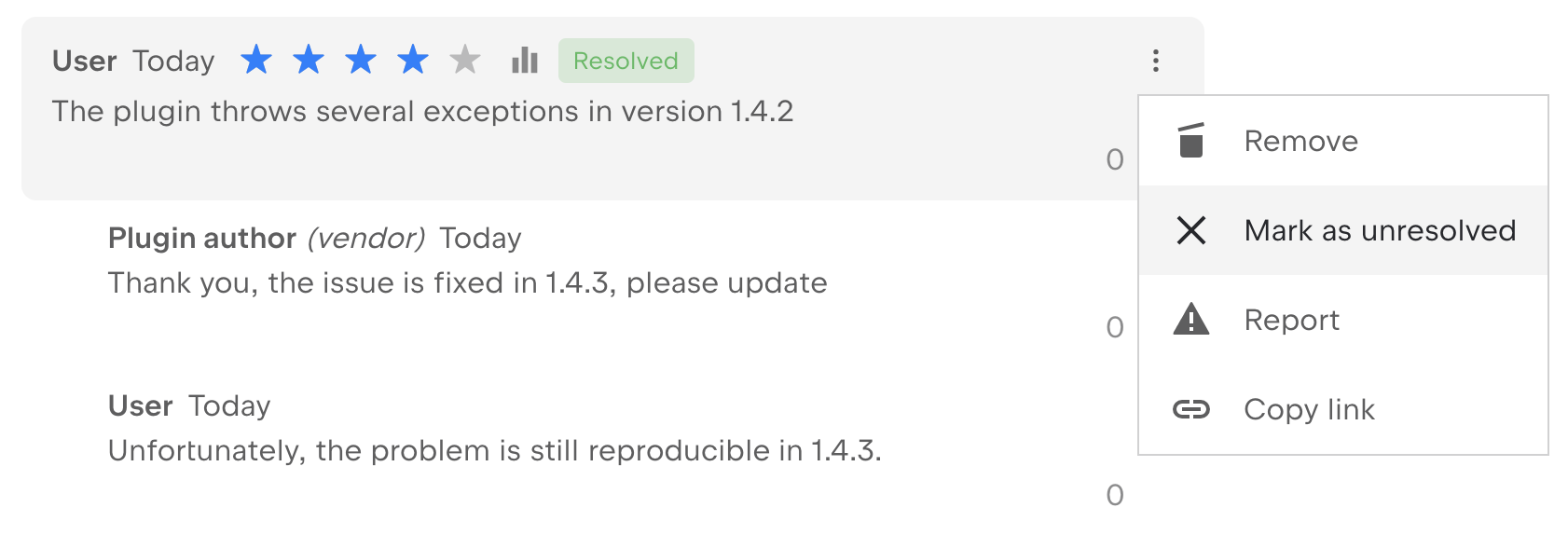
A user can also mark their own review as resolved without the involvement of plugin authors or JetBrains Marketplace team.
Misuse of ratings and reviews
Every review posted on JetBrains Marketplace must comply with the Terms of Use. Reviews with violations on JetBrains Marketplace may be removed according to the list of reasons in JetBrains Marketplace Content Moderation Policy.
Reporting reviews
If you stumble on an inappropriate review or if you believe it violates JetBrains Marketplace Content Moderation Policy, please report it to JetBrains Marketplace team.
To do so, go to the review you'd like to report and click Report.

After that, choose a reason, add details, and click Submit.

Once you've reported a review, you can find an issue created in YouTrack. Log in with the same Hub account you used to report the review to see the report.