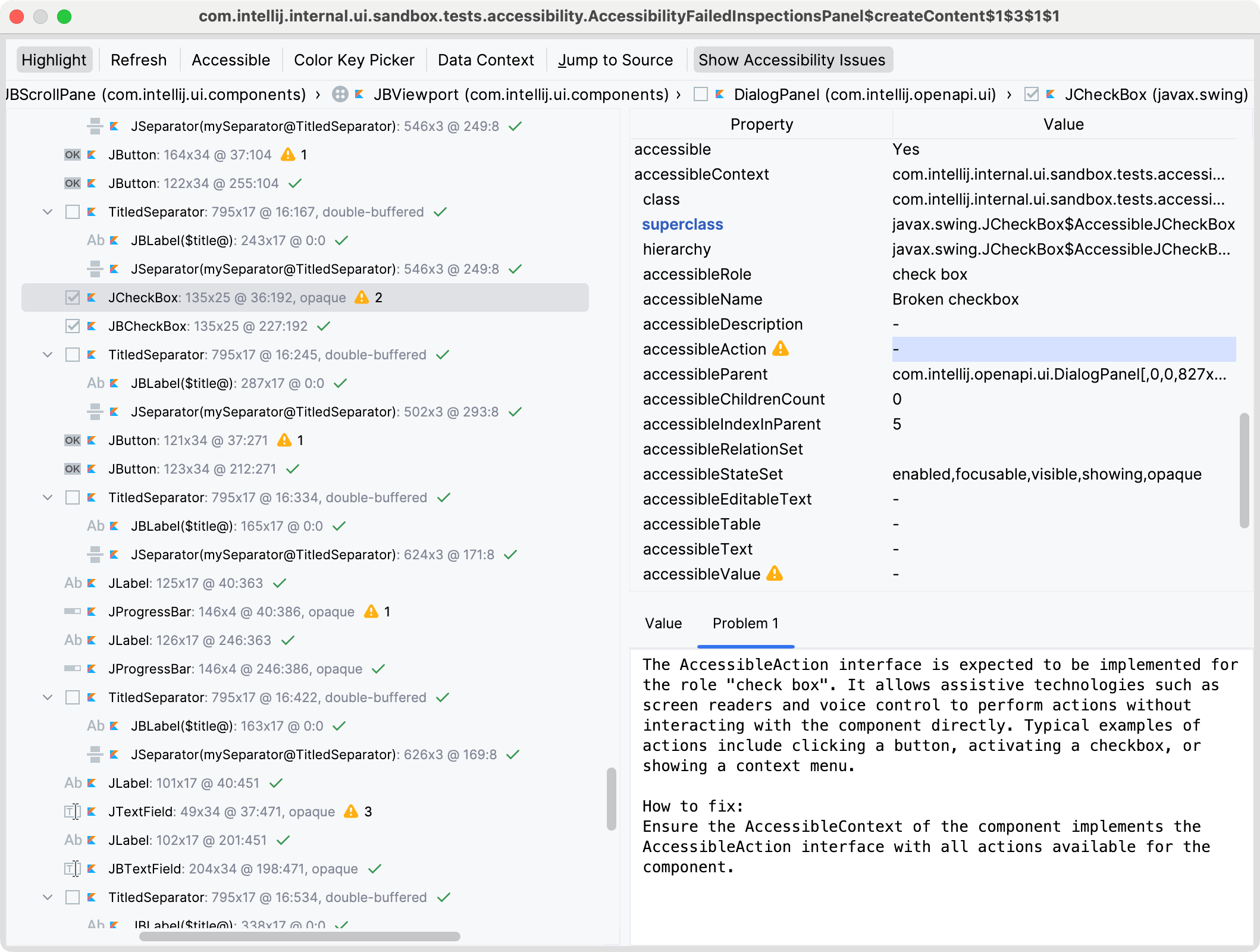Internal Actions – UI Inspector
The UI Inspector is a tool to interrogate elements of the IDE's UI to get an internal description of each element.
Using the UI Inspector
Centering the cursor on a UI element and pressing Ctrl+Alt (Ctrl+Option on macOS) when clicking the left mouse button reveals the properties of the Swing component.
For example, to get information about the Build Project button's "hammer" icon on the toolbar (highlighted in green), put the mouse cursor on the icon and press Ctrl/Cmd+Alt while clicking the mouse.
The UI Inspector displays the icon details:
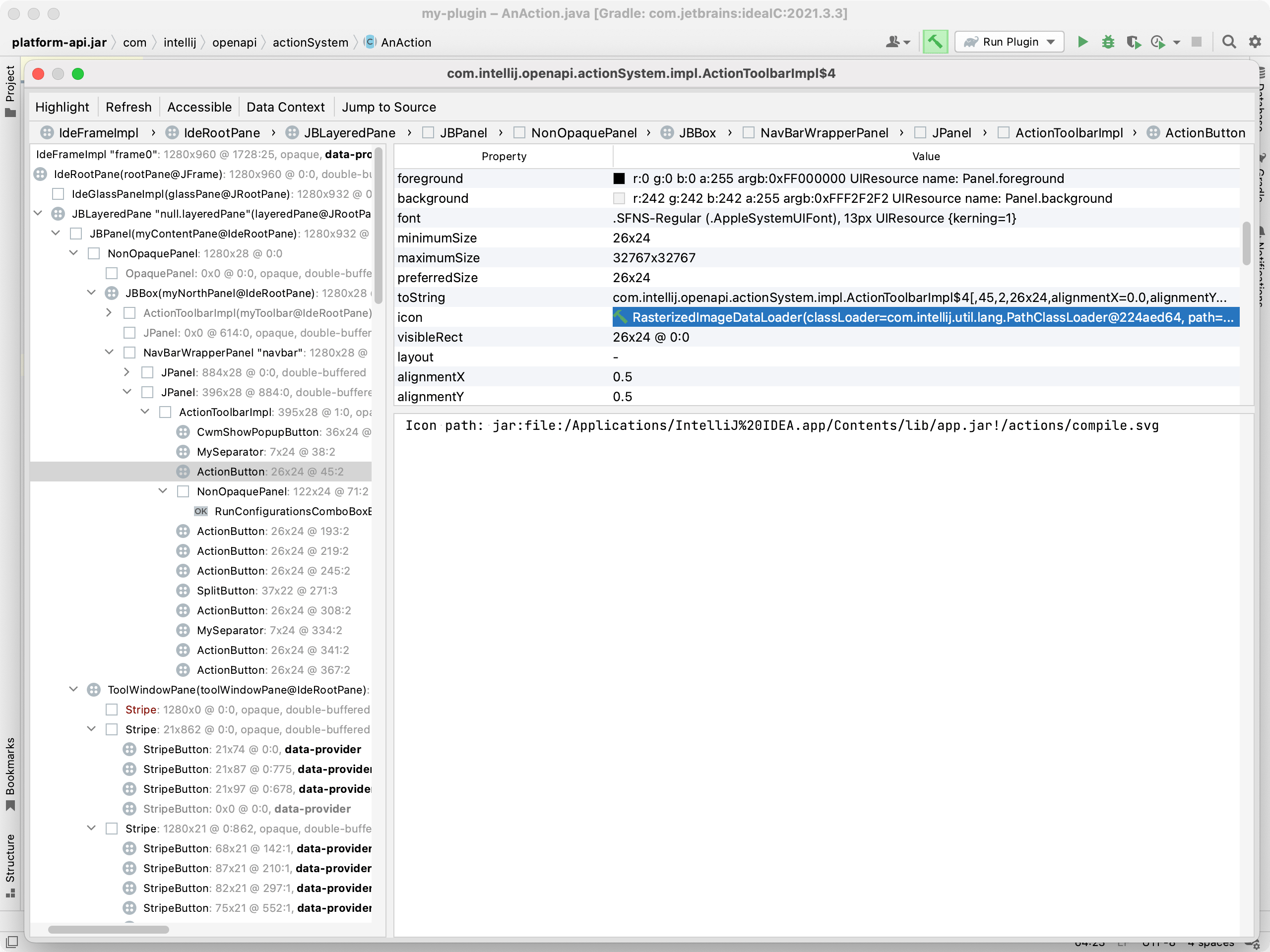
added-at Property
Sometimes, inspecting a complex component's properties is not enough to understand how the component was created and configured. UI Inspector gives the possibility of finding the code where the selected component was added, which makes it much easier to understand which APIs can be used to build custom components with similar complexity.
To find the place where the component was added, select the added-at property to show the stack trace:
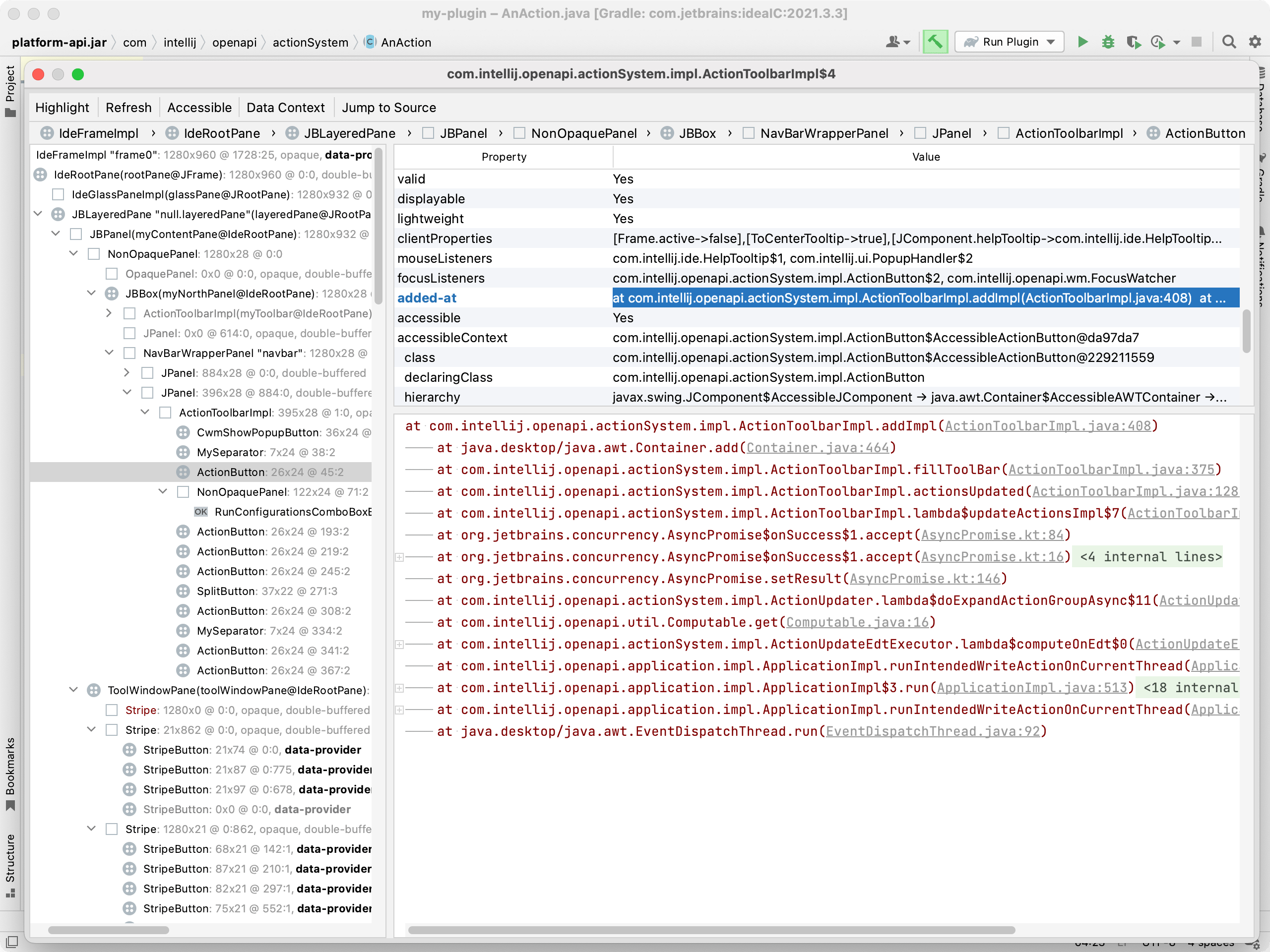
Specific Component Properties
Various components used in the IntelliJ Platform expose additional properties. These can be useful to locate the underlying implementation, related Action, and so on.
Custom Swing components can also provide additional properties via UiInspectorContextProvider or its dedicated subclasses.
Editor
Type | Properties |
|---|---|
| Clicked Renderer (Class) - |
| Clicked Renderer (Class) - Accessible Name - Icon - Marker Info - Element / Navigation Handler - |
gutter renderer - | |
| Inlay Renderer (Class) - Inlay Gutter Renderer - Inlay Properties - |
intention action/quick fix - |
Action
Type | Properties |
|---|---|
Action - Action ID - Action Action Plugin ID - contributing plugin | |
Toolbar Group - Action Group ID All Toolbar Groups - contained Action Group IDs Target component - |
IDE and UI Components
Type | Properties |
|---|---|
dialogWrapperClass - | |
Tool Window ID - Tool Window Icon - Tool Window Factory - | |
treeModelClass - |
Inspecting Settings
Enable (2024.2+) ( in earlier versions) in Internal Mode to show Settings page id in the tree.
Some additional properties are available when inspecting the Settings dialog (2023.1+).
Settings page Reference | Properties |
|---|---|
All settings | Configurable class - Configurable ID - Configurable weight - |
Text Attributes Key - | |
FileTypeID - FileType Class - | |
Inspection key - Inspection Inspection tool class - Inspection implementation | |
Inlay Group Key - Inlay Group Key - Inlay Provider Model ID - Inlay ImmediateConfigurable ID - | |
Intention Class - Intention description directory - | |
Plugin ID - Plugin Plugin Dependencies - IDs of dependent plugins |
Accessibility Checks
Since 2025.2, the UI Inspector includes the Show Accessibility Issues button that enables inspections for common accessibility problems, similar to browser tools like Google Chrome Lighthouse or apps like Accessibility Insights for Windows. These issues are usually invisible in the UI, but they can still prevent users who rely on assistive technologies like screen readers or voice control from interacting with the UI.
For each problem, the affected value in the Properties table contains a description that explains what it affects and how to fix it.