Plugin updates
How to upload an update
In most cases, updates are uploaded automatically using Gradle tasks as described in Publishing Plugins with Gradle.
To upload an update manually, click on the Upload Update button in the top left corner:

Then select the prepared archive file:
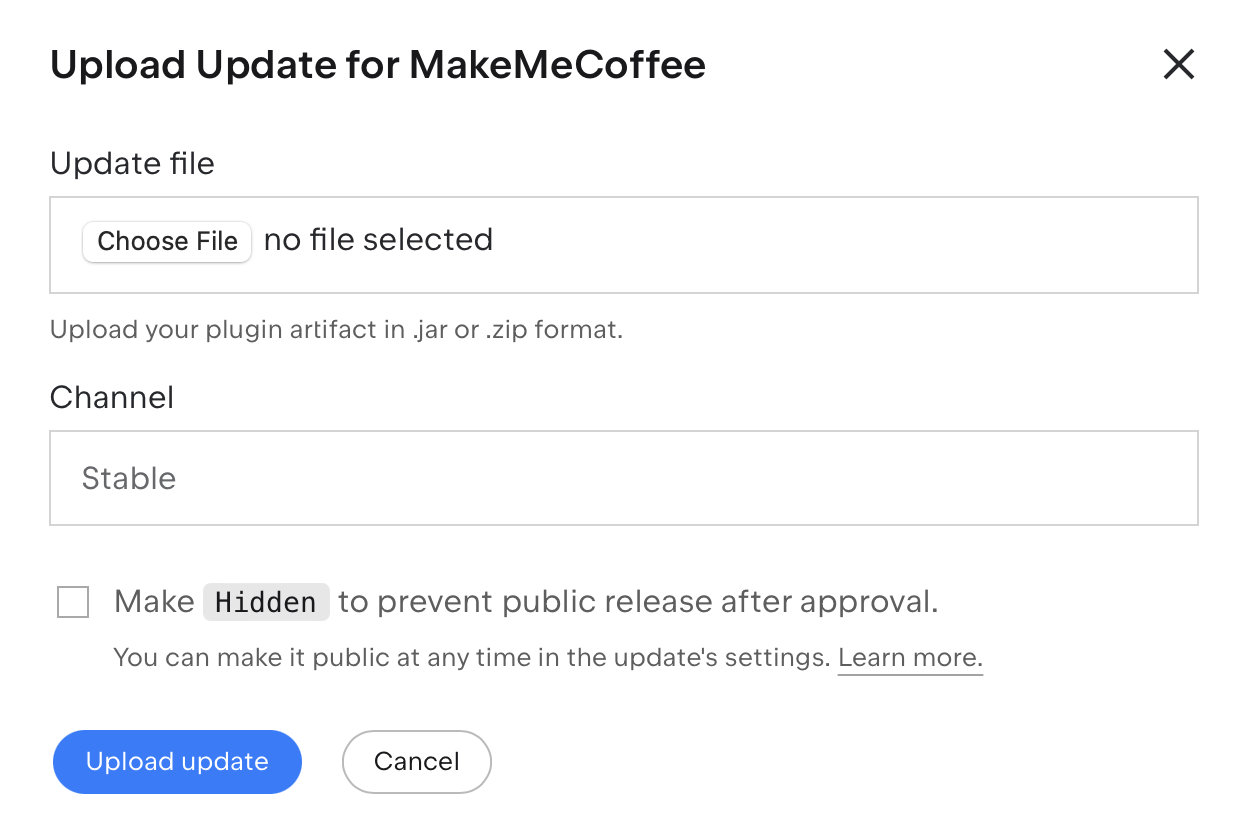
Additionally, you have the option to:
Specify a custom channel or keep the default (Stable) one.
Make this update hidden to prevent public release after approval.
Once the update is successfully uploaded, we will review it to make sure it meets the approval criteria. If you have not received a notification about the review status within 2 business days, please contact us at marketplace@jetbrains.com or JetBrains Marketplace category.
How to hide a plugin update
Apart from hiding an update during the upload, you can also hide an existing plugin version that had already been approved and publicly available for some time.
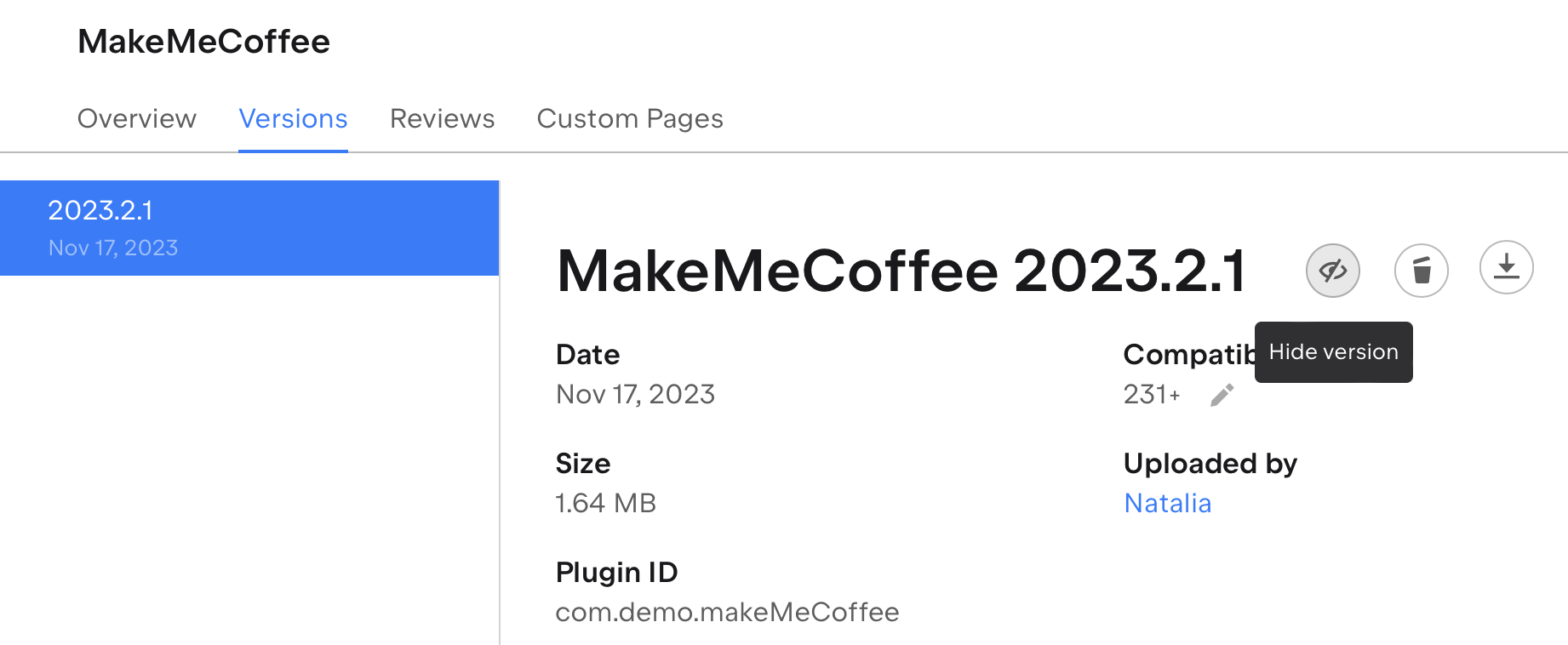
Hidden updates are not available via JetBrains Marketplace or IDE search. Such updates can be reached via direct link only.
To make the update publicly available just select Unhide version or click on the eye icon again:
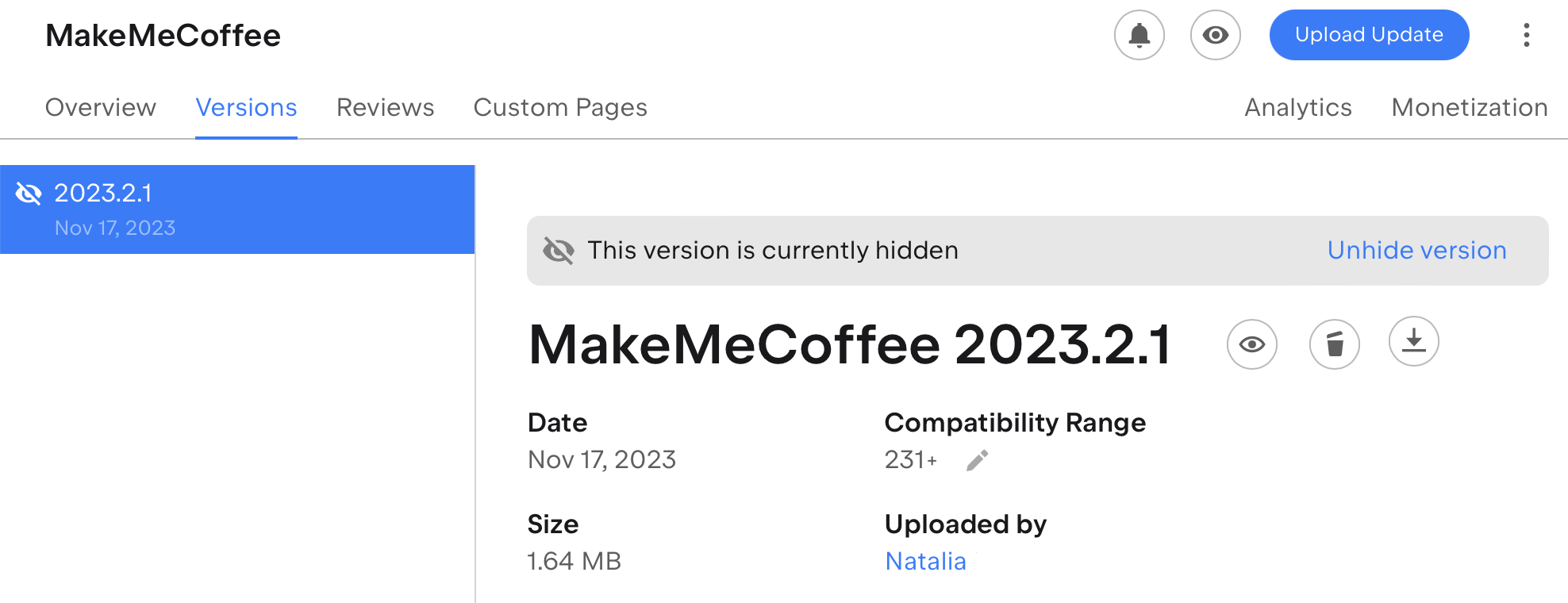
How to remove a plugin update
Plugin versions can be easily removed by clicking on the trash can icon:
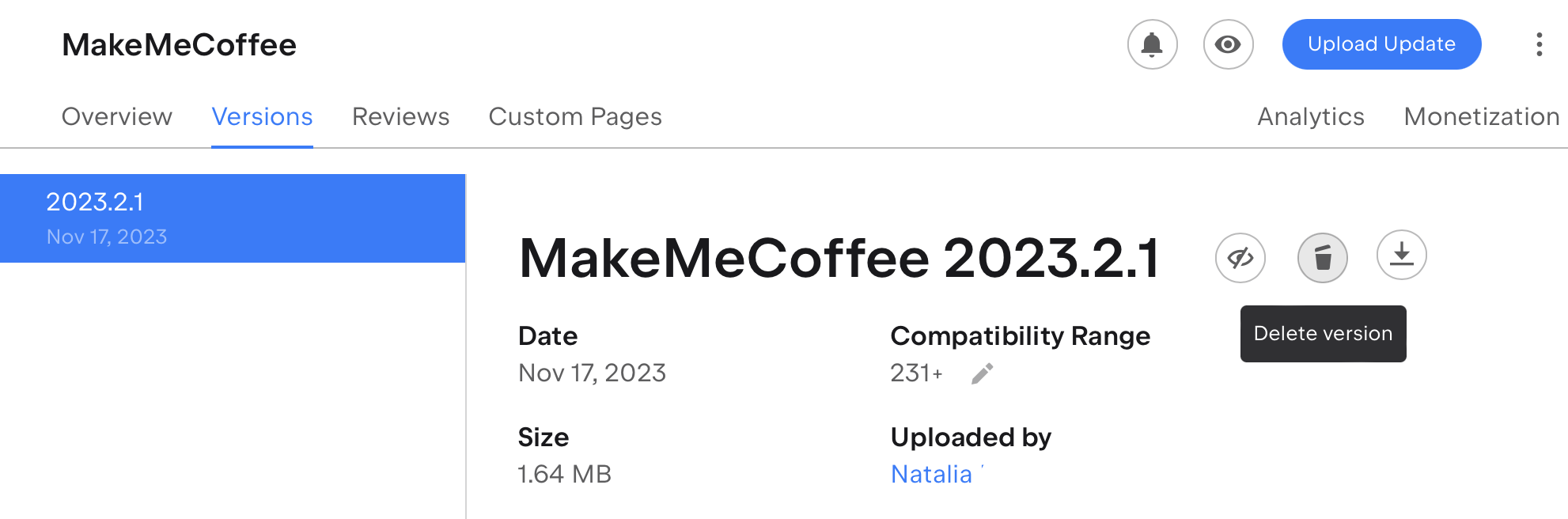
If this icon is not available for this plugin version, it is related to paid or freemium plugins only (specifically, to the release-date parameters). Most likely, there are no other updates with the same release-date and release-version as in this update, so please consider hiding such version or contact us at marketplace@jetbrains.com with such a request.
How to edit an update after submission
There is no option to edit the update after submission except for the compatibility range:
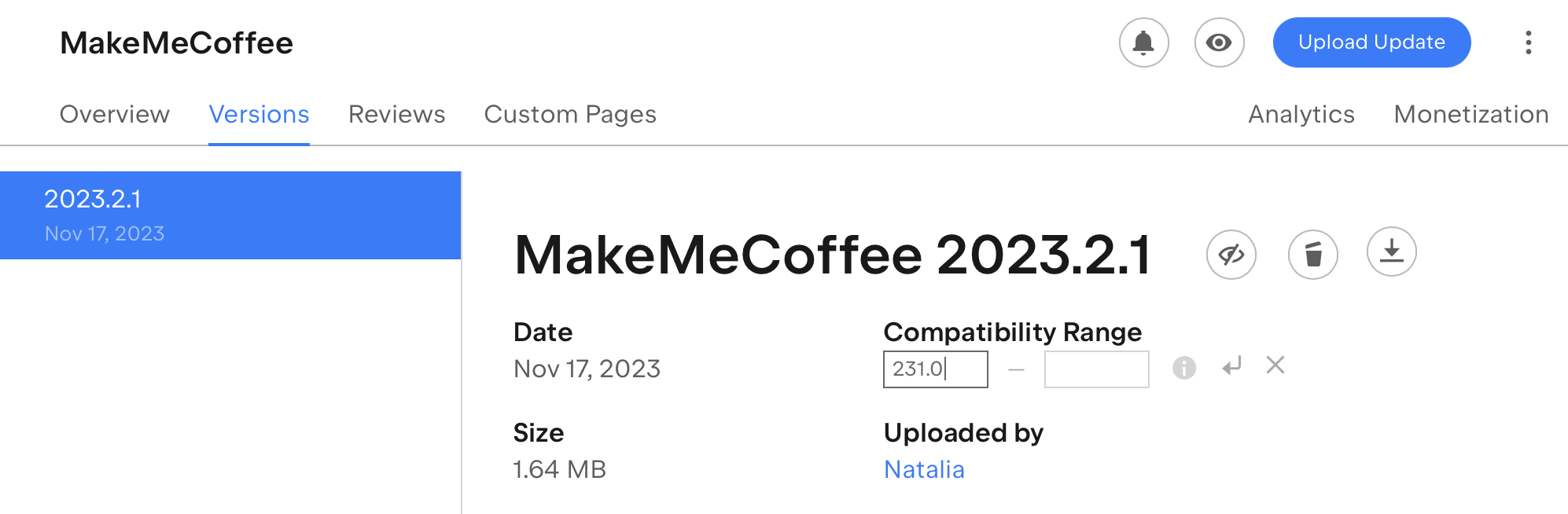
Use since-build and until-build values to declare the product compatibility of specific version range. Please refer to the following build number ranges to specify these values correctly.