Hidden release
If you need to release a plugin or plugin update on JetBrains Marketplace without making it publicly available, you can hide it.
Hiding a plugin can be beneficial if you want to:
Conduct Beta testing in addition to releasing the plugin on custom release channels.
Set up the plugin page, links, media, and documentation before its release.
Pass the approval process before the plugin’s planned public release.
Prepare the monetization of your plugin before publishing it.
How to hide a plugin
To hide a plugin, you simply need to add the Hidden flag during the plugin’s initial upload process. This flag ensures that the plugin will not appear in the search results of JetBrains Marketplace, IDE plugin managers, and search engines.
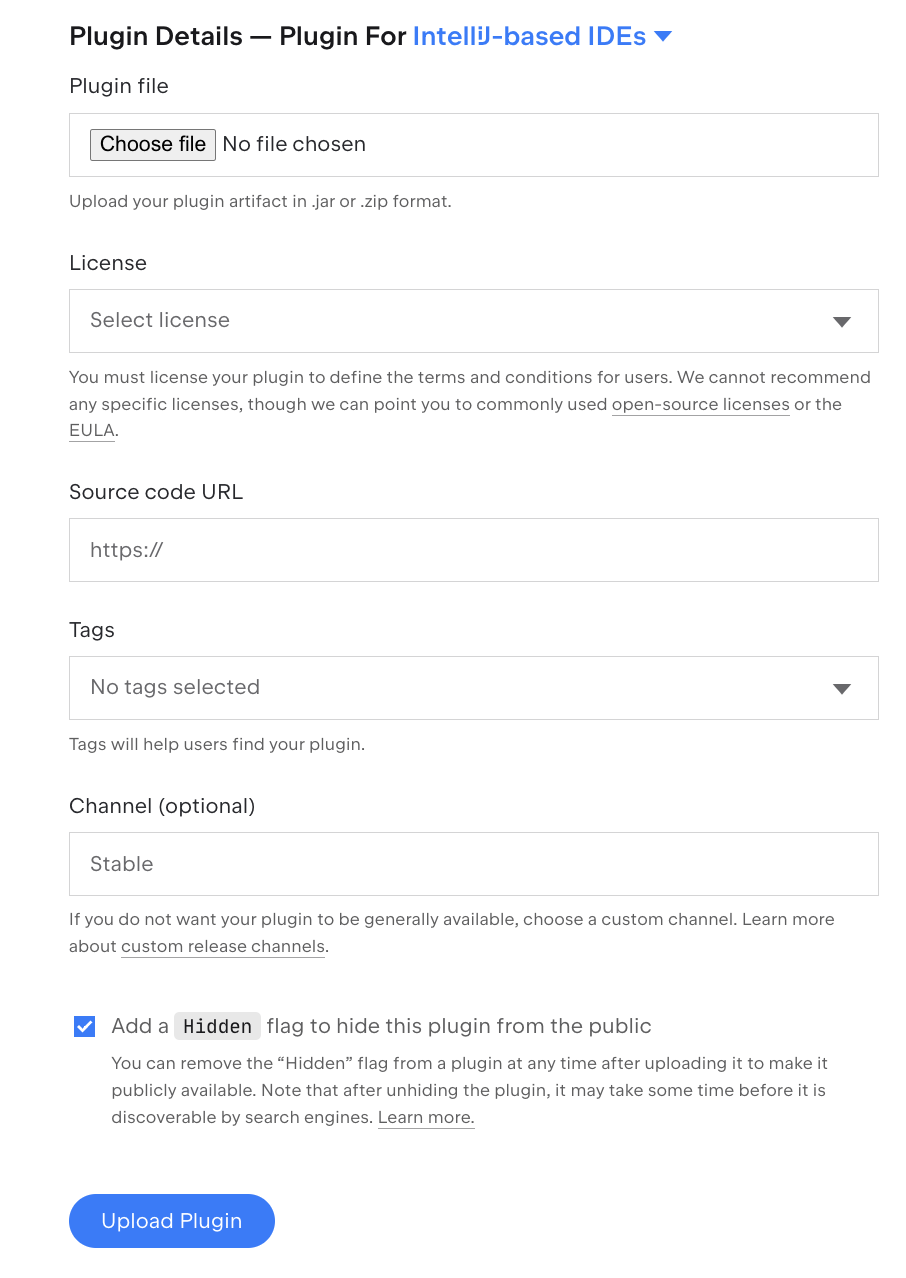
However, users can still access and download a hidden plugin with a direct link. The plugin can be found on your profile page, on the Organization page if the plugin has been added to your Organization, and on the pages of other plugins that use it as a dependency.
Additionally, you can provide access to the hidden plugin via a custom repository channel, which users can manually add to their IDEs:
The lifecycle of a hidden plugin is the same as that of a publicly available one. Once uploaded, it is reviewed for approval by the JetBrains Marketplace team. As with publicly available plugins, you can choose a payment model for your hidden plugin, upload new updates, and manage other settings. Plugin approval or transition to a paid model won't unhide the plugin, so you can have a fully prepared plugin before its public release. You can also remove your plugin while it’s hidden.
How to unhide a plugin
To unhide your plugin, click the Publish Plugin link on the plugin’s page:
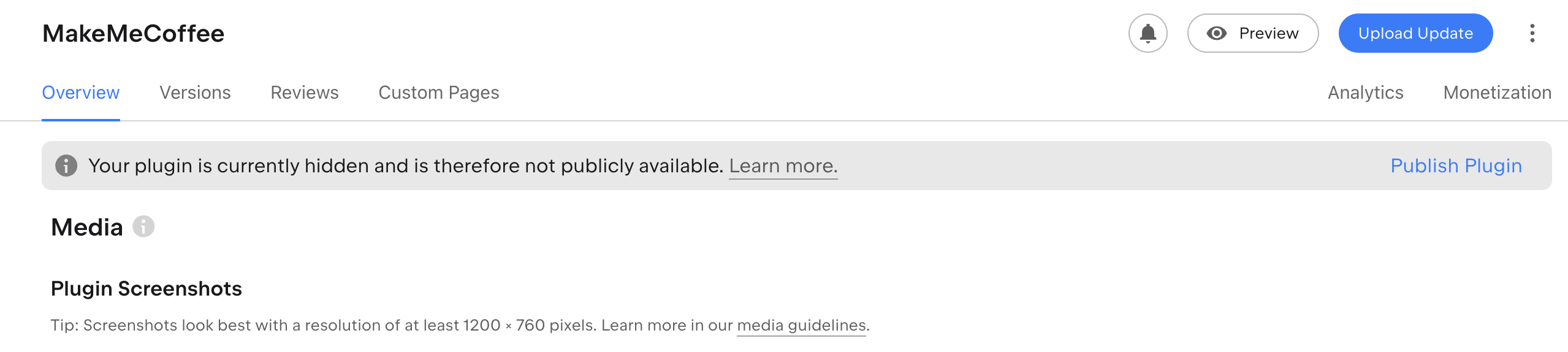
Then, click the Confirm link:
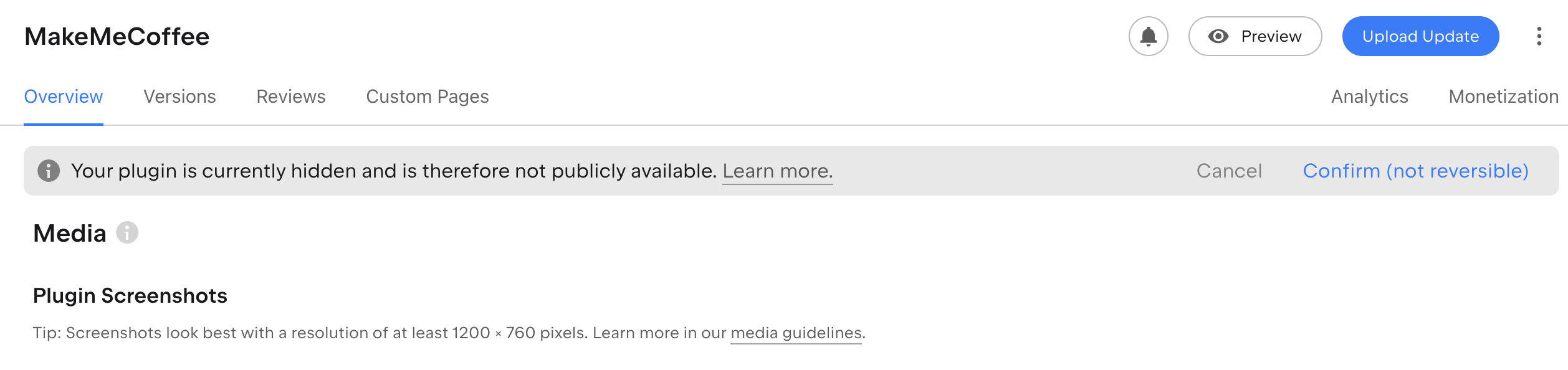
Your plugin will now become available to the public, and users can easily find it in the IDE’s plugin manager and on Marketplace. It might take some time for third-party search engines to index the plugin page.
How to hide a plugin update
Since every plugin update is reviewed by our support team, plugin developers do not have control over their release schedule on JetBrains Marketplace. That’s why hiding the plugin update may help you release new plugin versions independent of approval from our team.
To hide an update, check the Make Hidden option on the upload form:
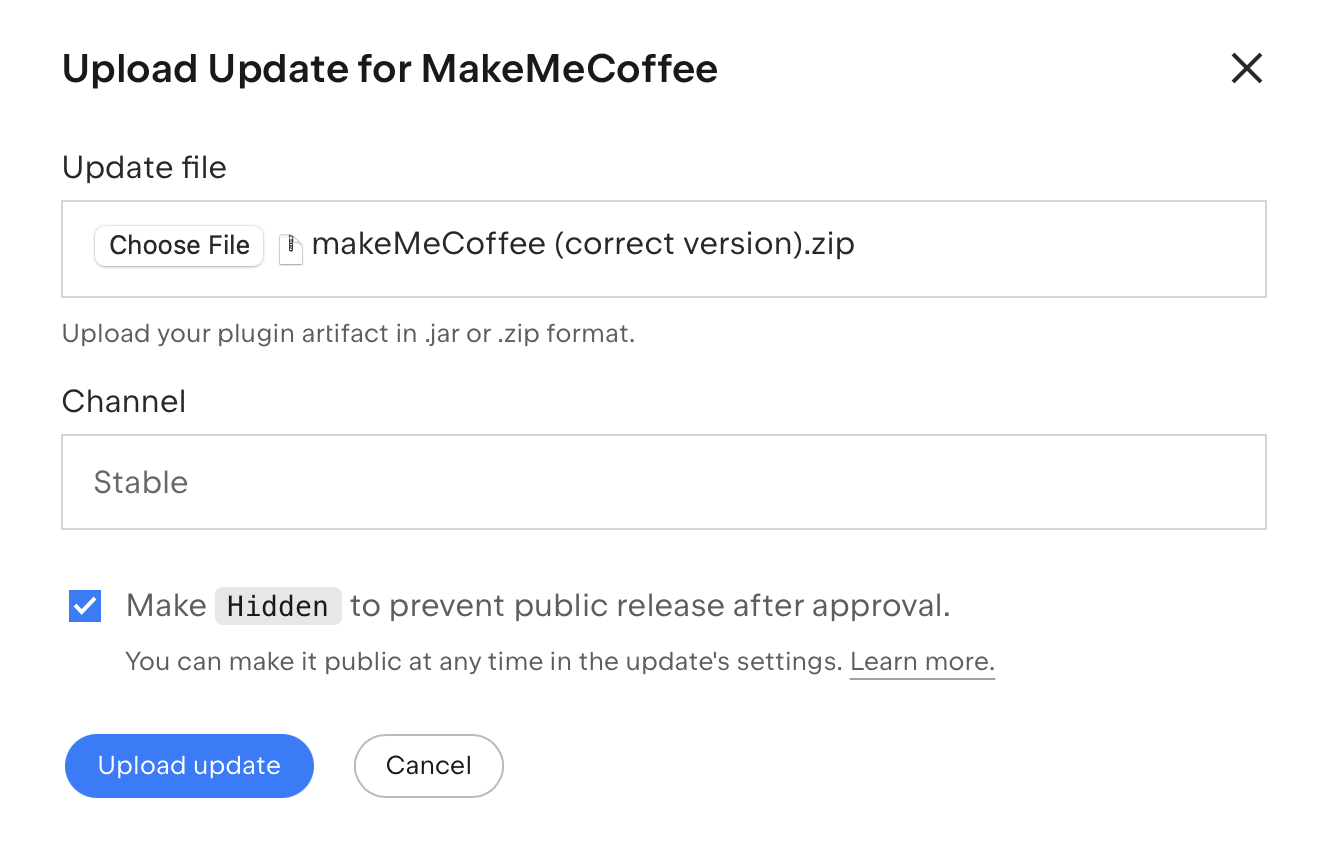
This will ensure that this plugin version won’t be released publicly after its approval.
Additionally, there is an option to hide an already existing plugin version. Simply navigate to the Versions tab on the plugin’s page, select the plugin version in question, and click on the Hide version icon:
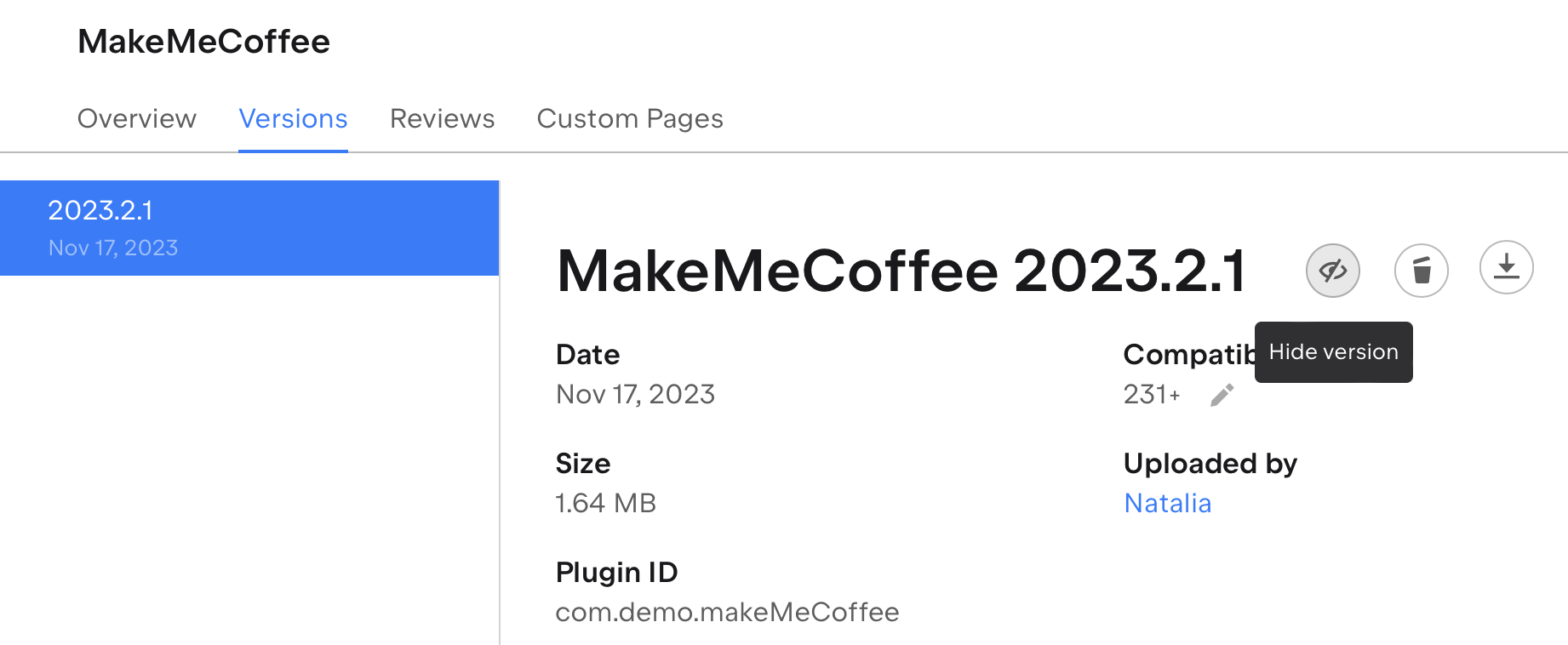
This won’t affect users who have already installed this version, but new users won't be able to download it unless you provide the direct link to this version.
How to unhide a plugin update
To unhide a plugin update, go to the Versions tab on the plugin page, locate the update in question, and click the Unhide version link:
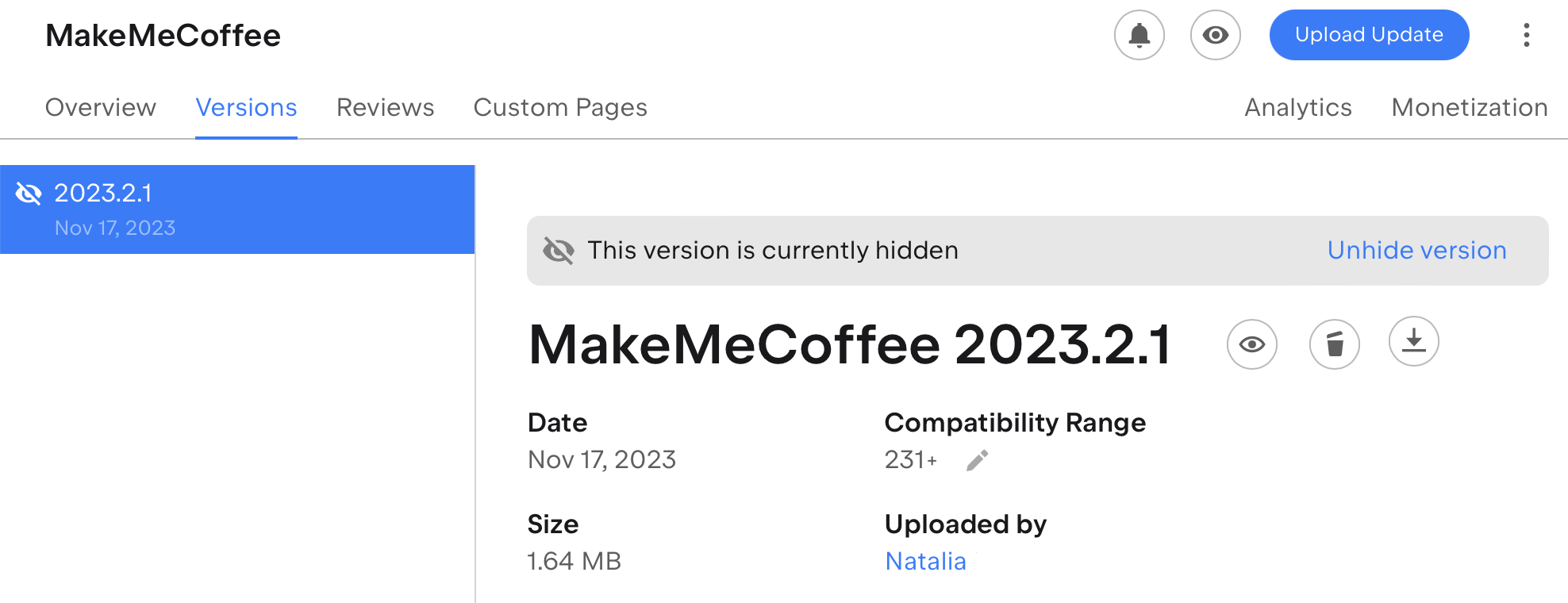
This plugin version will then become available to the public, and users will see an update suggestion in the IDE.