Vendor profile
A Vendor is an entity that publishes and represents plugins on JetBrains Marketplace. Every plugin must be associated with a vendor profile, regardless of whether the vendor is an individual or represents an organization. This requirement ensures that users can easily identify the vendor responsible for a plugin and understand their status (trader or non-trader), in accordance with EU consumer protection regulations.
Both individuals and organizations have dedicated vendor pages where their plugins are listed, offering users a centralized and transparent view of their contributions.
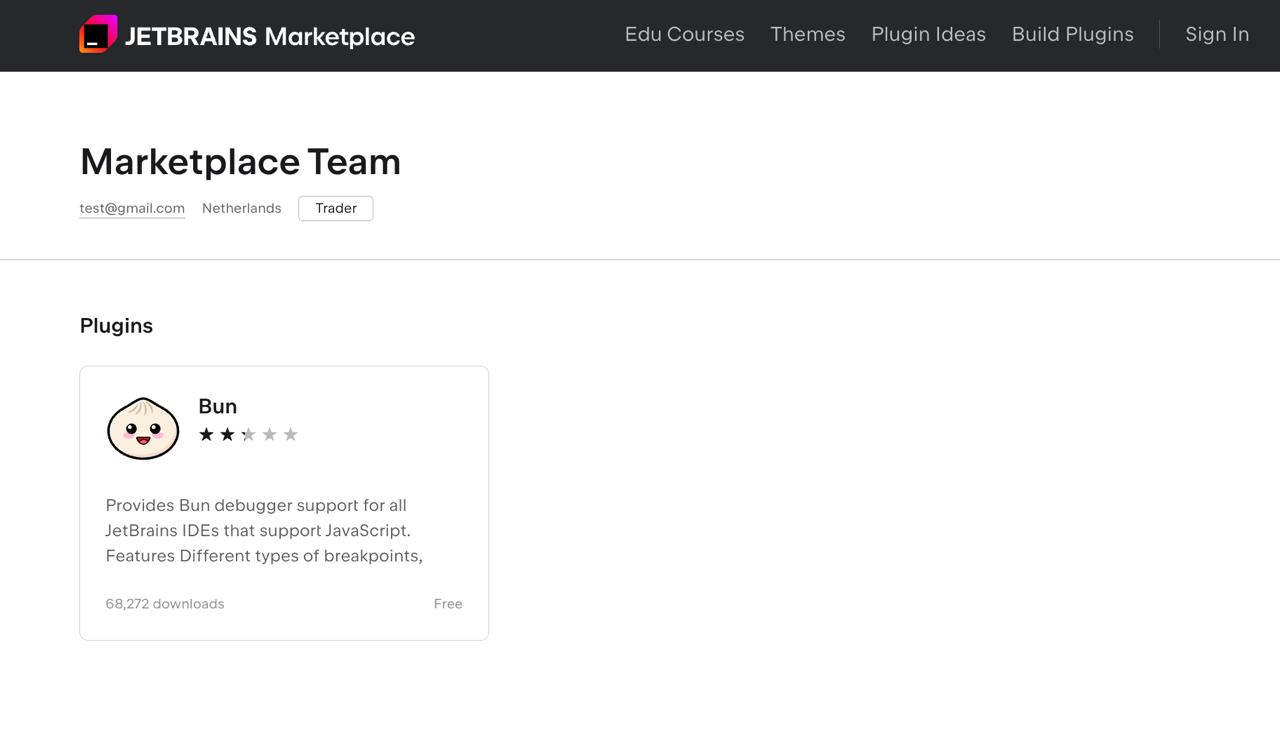
Creating a new Vendor
The easiest way to create a new Vendor profile is during the initial plugin upload.
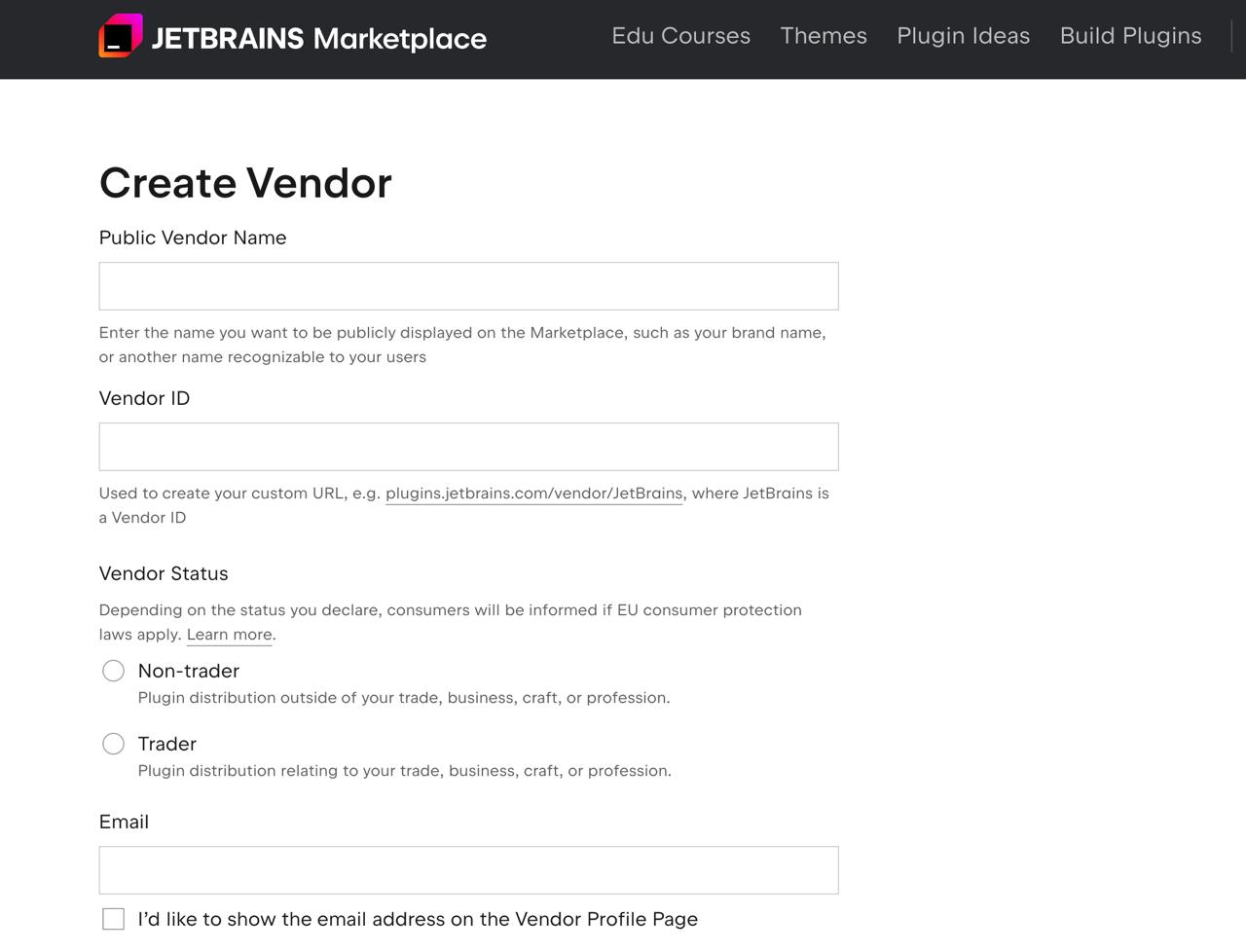
Other fields such as Public Vendor Name, Email, and Website can be updated at any time.
During the profile creation, you must also declare whether you can be considered a trader or non-trader according to the definition from the European Union. This will allow consumers from the EU to determine whether consumer protection regulations apply to them. Learn more about the requirements here.
If you have already uploaded a plugin you can still create a new Vendor profile. To create it click the Create new Vendor button under on your profile page:
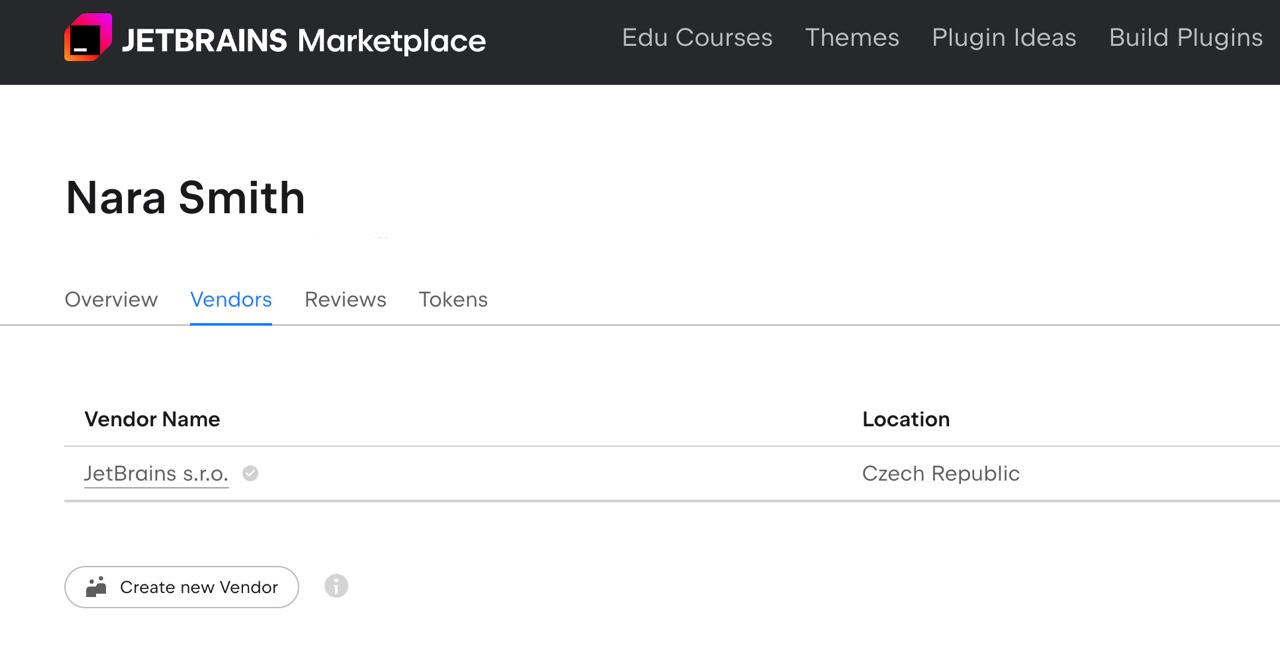
Vendor profile administrators
As an administrator, you can:
Manage all the plugins under your Vendor profile.
Update the Vendor details, including the banking information.
Add new members to the Vendor profile.
Grant additional administrator roles to other members.
Revoke administrator privileges.
Adding members
To add more members, you just need to open the Edit Vendor page, switch to the Members tab, and enter the plugin author's ID in the Add member field.
Associating plugins with Vendor
To associate a plugin, the author should be a member of that Vendor profile and select it as Vendor on the plugin Overview page.
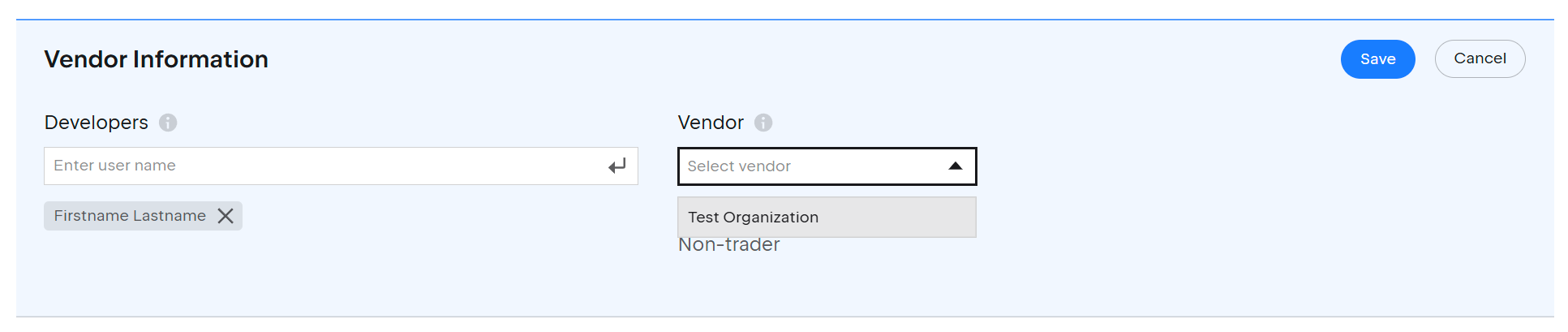
Once the plugin has been transferred, the plugin authors will retain the right to manage the plugin, even if some of them do not belong to the Vendor profile. At this point, the plugin may also be managed by other administrators of this Vendor.
Verified Vendor Badge
If you want your Vendor to be marked as "Verified", check that it meets the criteria.
Transferring plugins from one Vendor to another
You can easily move free plugins to another Vendor by following these steps:
De-associate the plugin from its current Vendor profile by removing it in the Pluginstab.
Transfer the plugin to the new Vendor on the plugin’s Overview page.
For freemium or paid plugins, the procedure is not so simple, and it requires the involvement of the Marketplace Support team. If you wish to transfer a freemium or paid plugin, please contact us at marketplace@jetbrains.com.