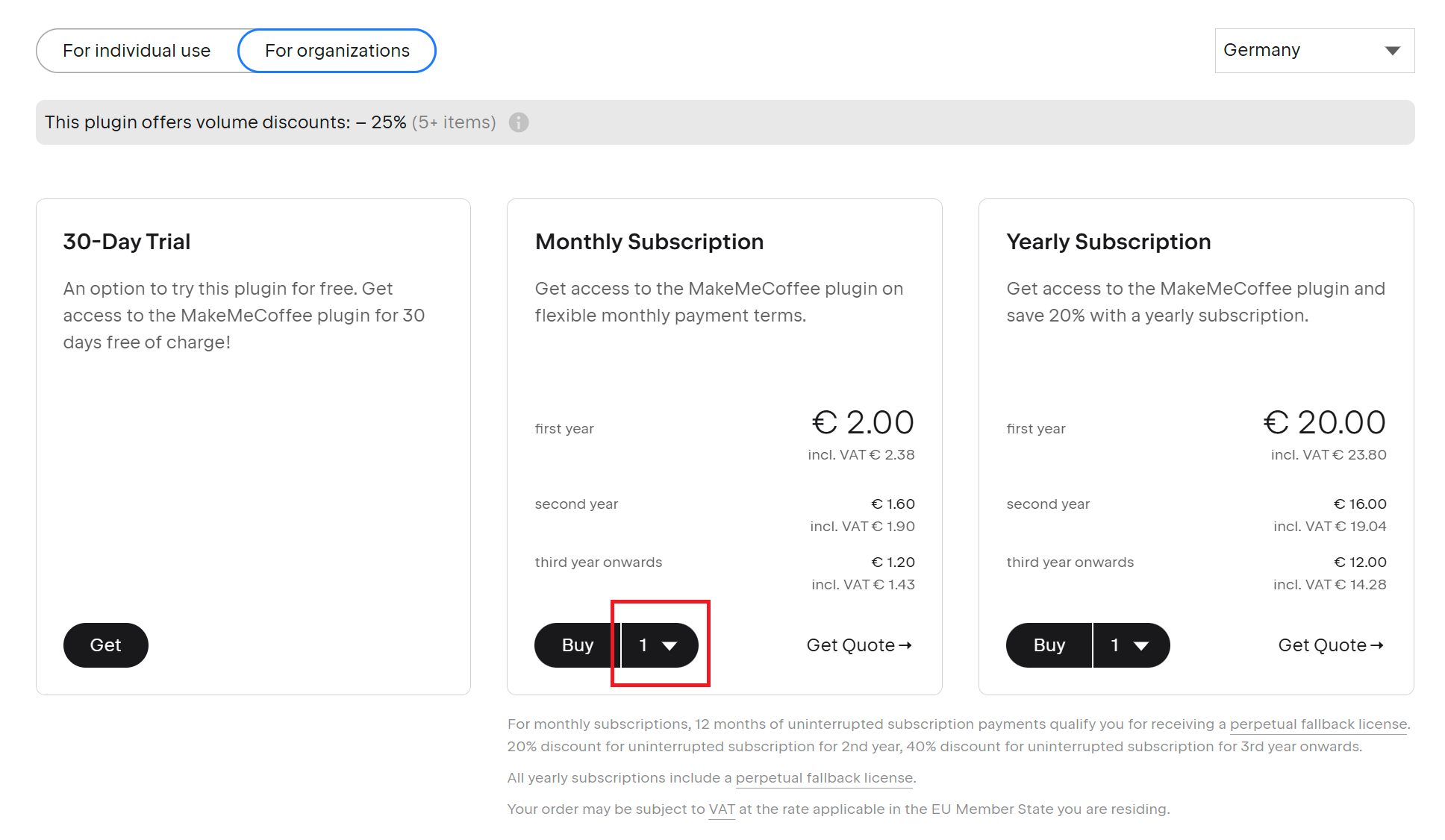How to buy a plugin license
Buying a plugin license is easy! This step-by-step guide will help you to go through the process as smoothly as possible.
Evaluate for free
Most of the plugins come with a trial period, so you can test them out before buying a license:
Use the “Search” field in the Plugin Manager to find the plugin you want.
Install the plugin and restart your IDE.
Activate the trial-period by selecting “Evaluate for free” in the license activation window that pops up.
You can make the purchase directly from your IDE (Plugin Manager) or through the Plugin page on JetBrains Marketplace:
Purchasing via the Plugin Manager
Make sure the plugin is enabled by going to Plugin Manager | Installed.
If it’s already enabled, go to Help | Register to open the “License Activation” window. If it is not enabled, first enable the plugin and restart the IDE.
The “License Activation” window should appear. Just click the Buy license button in the top-right corner to start the purchase process:

You will be redirected to the plugin’s Pricing tab, where you can select the desired subscription.
If you don’t have an active JetBrains Account, you will need to provide an email address. Otherwise, please sign in using your JetBrains Account.
Double-check that the product you have selected is the correct one and that all the required information has been filled in correctly before completing the purchase.
Once the payment has successfully been completed, please check your inbox for an email with purchase information.
Purchasing via JetBrains Marketplace (Plugin page)
Find the plugin using JetBrains Marketplace search window:

From the plugin’s Overview page, go to the Pricing tab.
Select the required subscription and click Buy.
If you don’t have an active JetBrains Account, you will need to provide an email address. Otherwise, please sign in using your JetBrains Account.
Double-check that the product you have selected is the correct one and that all the required information has been filled in correctly before completing the purchase.
Once the payment has successfully been completed, please check your inbox for an email with purchase information.
Purchase more than 1 license
To purchase more than 1 license, just select the necessary number of licenses (1–100) under the Pricing tab and click Buy: