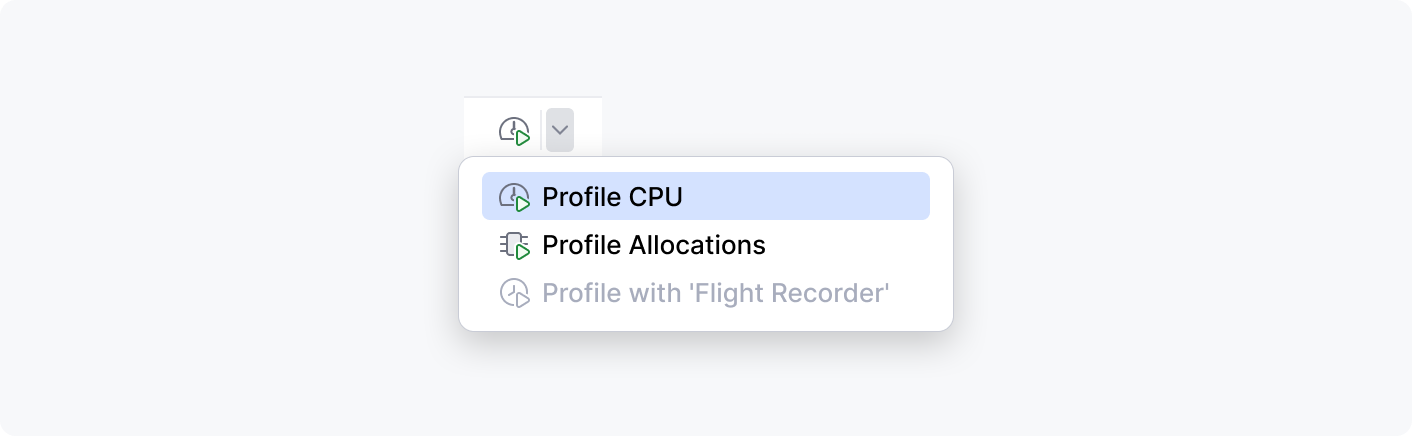Split Icon Button
A split icon button appears on a horizontal toolbar and consists of two parts: the main icon and a triangle icon for the action list.
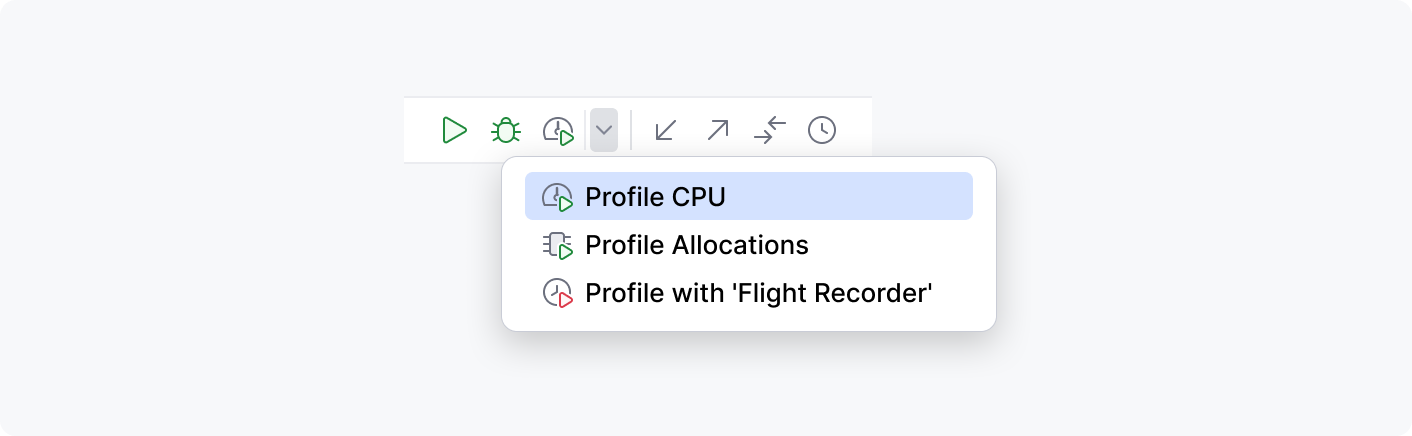
When to use
Use the split icon button to reduce the number of actions on a horizontal toolbar if all the following conditions are met:
There are already many controls on the toolbar.
There is a group of similar actions.
The user invokes one action more often than others. Or the user invokes one action several times, then switches to another action and invokes it several times but does not switch between actions too often.
How to use
Add icons to all menu actions
Make sure that all actions in the drop-down menu have icons. When an action is selected, its icon will be shown on the toolbar.
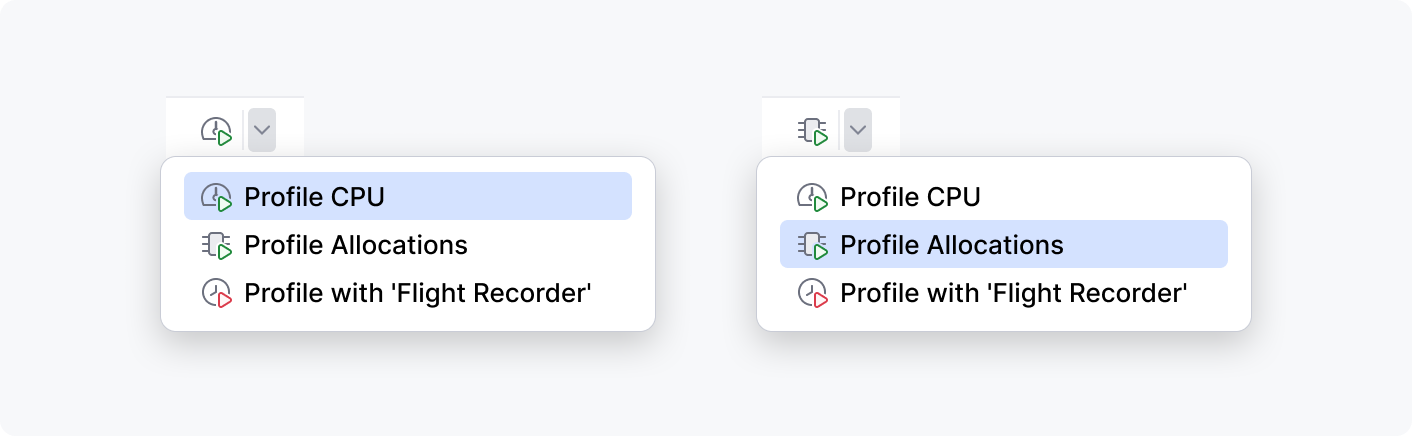
Disable unavailable actions
Do not hide the unavailable actions but show them as disabled to help users locate them in the future. The action menu should always open even if all the items in it are disabled.